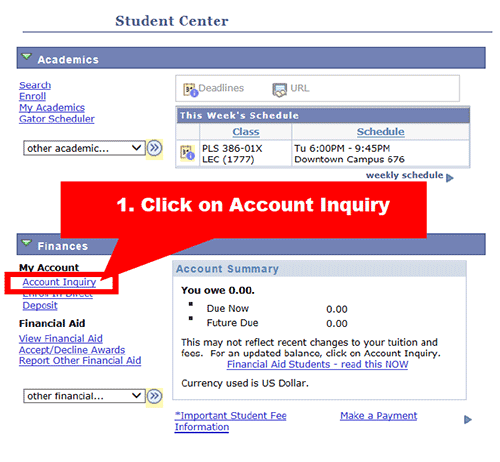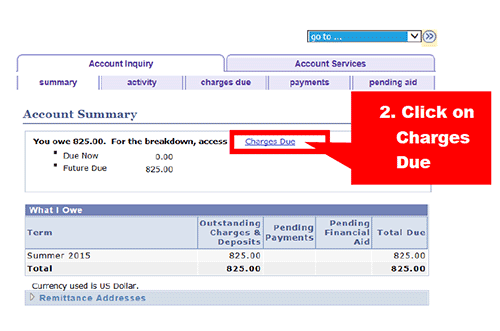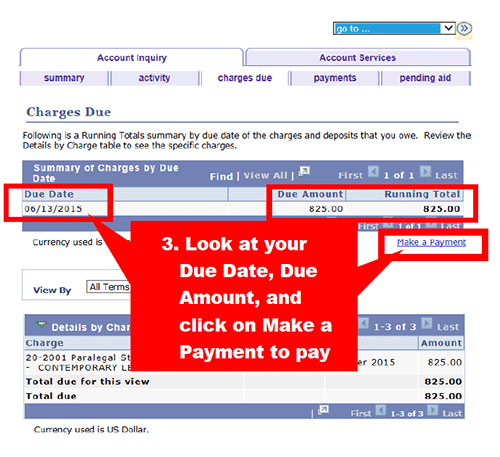Payment Options
Review the payment options below and choose what works best for you.
Online Payment – Credit Card or eCheck
After enrolling, you can pay online through your Student Center:
- Log in at SFSU Gateway
- Go to your Student Center
- In the “Finances” section, check the Account Summary box for your balance. If no fees show yet, click Account Inquiry to calculate your fees
- Return to your Student Center, then click Make a Payment and follow the steps to pay by credit card or eCheck
Important Notes:
- Credit/debit card payments include a non-refundable 2.75% service fee
- You’ll see two charges on your card statement: one for your payment and one for the service fee
- eCheck payments have no fee
- Credit/debit cards are not accepted in person
Need help? See the Find Due Date and Payment Instructions Guide below.
Payment by Check, Money Order or Cashier's Check
Make checks or money orders payable to SFSU-CPaGE. On the front of the check, include:
- Your name
- SFSU Login
- Current address and phone number
- The course(s) you’re paying for
We can’t accept checks for more than the total course fees. If your check is returned for any reason (like insufficient funds or stop payment), you’ll still owe the full amount plus a $20 returned check fee. See financial obligations for details.
Pay by Mail
Include your payment if registering by mail. Please allow time for delivery and processing. We are not responsible for mail delays or errors.
Mailing Address:
San Francisco State University
Bursar’s Office
1600 Holloway Avenue
San Francisco, CA 94132
Pay in Person
You can pay by check in person at the Bursar’s Office in the Administration Building (ADM) on the main campus. Visit the Bursar’s Office website for current hours.
Review your employer options for a third-party payment. Not all programs are eligible.
Apply for Financial Aid
Complete a FAFSA or California Dream Act application to see what you may qualify for. Not all programs are eligible.
Connect with your program coordinator and the financial aid office as soon as possible to check your options and next steps.
Payment plans are now closed for Fall 2025.
Sign up for a Payment Plan
Some programs let you split the cost for one session or semester into smaller payments. You’ll need to pay in full by the end of the term.
Eligible Programs
- Business Administration (BSBA)
- Criminal Justice Studies B.A.
- Dietetic Internship Program
- Family Nurse Practitioner
- Open University
- Paralegal Studies
- Pre-Health Professions Post-Baccalaureate
- Psychology B.A.
If your program is not listed, you are not eligible for a payment plan. Do not submit the survey, as you may be dropped from classes for non-payment.
Request a Payment Plan
Fill out the survey below to request a payment plan.
If you need a different payment arrangement, complete the Waiver of College Regulations Petition and explain your situation and request.
Email your petition to sfsucel@sfsu.edu. Allow up to two weeks for a decision. Be sure to submit your request early so there’s enough time for review.
Payment Due Dates and Receipts
SFSU’s registration system charges your account as soon as you enroll. Your payment due date will appear in the Finances section of your Student Center within 24 hours. You can also use the Find Due Date and Payment Instructions Guide below to see your fees and due date right after registering.
Key points:
- Full payment is due by the end of the day on your due date
- If you don’t pay by the due date, you may be dropped for non-payment
- If you pay only part of your fees, you may be dropped for underpayment
- If you register within five calendar days of the course start date, payment is due the day before class starts
- If you register on or after the start date, payment is due immediately
Dropping a class does not cancel charges if it’s after the refund deadline. You’re still responsible for the fees. See the Drops and Refunds page for details.
Unpaid charges may result in a financial hold, which blocks registration, transcripts and diplomas. Your account may also be sent to collections, including legal and state tax refund offset.
For Open University and semester-length academic credit courses, you can drop or swap courses with no financial impact until the Last Day to Drop on the Calendar and Deadlines page.
You can use a returned check or your credit card statement as proof of payment.
To get a receipt:
- Log in to your student record at SFSU Gateway
- Go to the Finances section
- Select Account Activity
For more help, contact the SFSU Bursar's Office at (415) 338-1281.